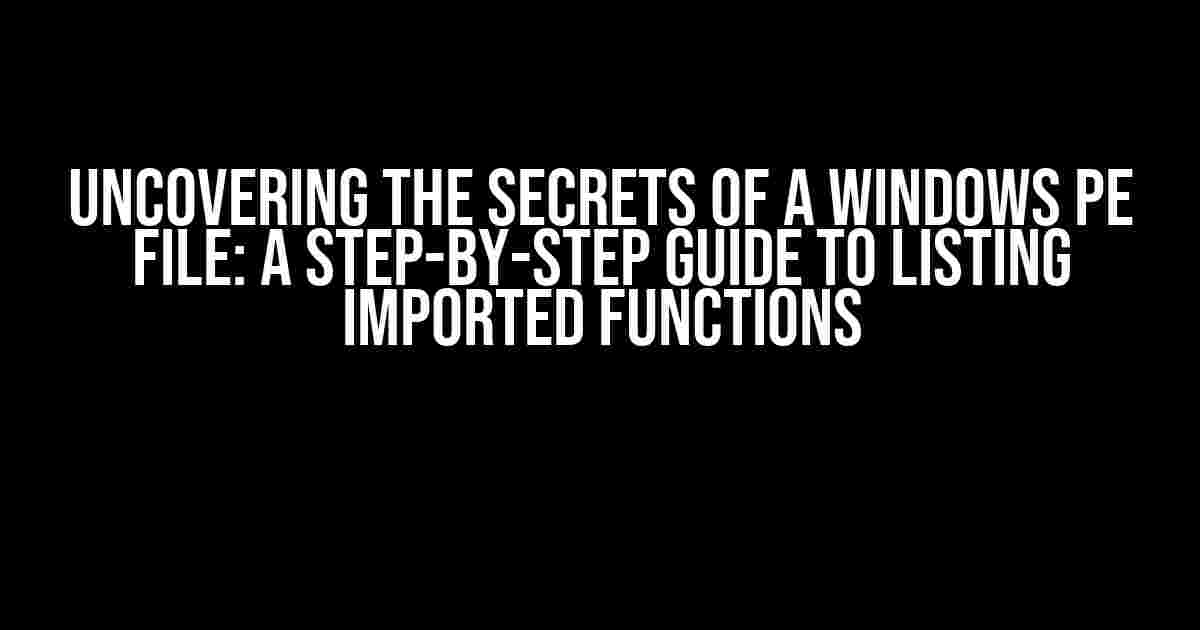Introduction
When it comes to reverse engineering or analyzing a Windows executable file, understanding what’s inside is crucial. One of the most essential aspects of a Windows PE (Portable Executable) file is the list of imported functions. These functions are the doors through which the executable interacts with the operating system, libraries, and other external components. In this article, we’ll delve into the world of Windows PE files and explore the steps to list imported functions from a Windows PE file.
What are Imported Functions?
Before we dive into the process, let’s take a moment to understand what imported functions are. Imported functions are external functions or APIs that an executable file uses to perform specific tasks. These functions are not part of the executable file itself but are instead provided by external libraries, DLLs, or the operating system. When an executable file uses an imported function, it essentially asks the external library or system to perform a specific task on its behalf.
Why List Imported Functions?
So, why is listing imported functions important? Here are a few reasons:
-
Security analysis: By listing imported functions, you can identify potential security risks or vulnerabilities in an executable file.
-
Reverse engineering: Imported functions can provide valuable insights into how an executable file works, making it easier to reverse engineer or debug the code.
-
Dependency analysis: Imported functions can help you understand the dependencies of an executable file, making it easier to troubleshoot issues or optimize performance.
Tools and Software
To list imported functions from a Windows PE file, you’ll need a few tools and software. Here are some of the most popular options:
-
OllyDbg: A popular debugger and disassembler for Windows executables.
-
IDA Pro: A comprehensive disassembler and decompiler for Windows executables.
-
PE Explorer: A lightweight tool for exploring and analyzing Windows PE files.
-
dumpbin: A command-line utility for displaying information about Windows PE files.
Method 1: Using dumpbin
dumpbin is a command-line utility that comes with Visual Studio. It’s a quick and easy way to list imported functions from a Windows PE file. Here’s how to do it:
dumpbin /imports .exe
` with the actual name of the executable file you want to analyze. The `/imports` option tells dumpbin to display the imported functions.
Understanding the Output
The output of the command will display a list of imported functions, including the module name, function name, and ordinal number. Here’s an example:
Microsoft (R) COFF/PE Dumper Version 14.23.28107.0
Copyright (C) Microsoft Corporation. All rights reserved.
Dump of file example.exe
File Type: EXECUTABLE IMAGE
Section contains the following imports:
USER32.dll
203 Import Address Table
215 Import Name Table
APIENTRY (forwarded to KERNEL32.dll)
ClientToScreen (forwarded to KERNEL32.dll)
CreateWindowExA
DefWindowProcA
GetClientRect
GetDC
GetMessageA
GetWindowRect
IsWindowVisible
LoadCursorA
MessageBoxA
PostMessageA
RegisterClassA
ReleaseDC
SendMessageA
SetFocus
SetDlgItemInt
SetWindowTextA
ShowWindow
UpdateWindow
WaitForSingleObject
WaitForSingleObjectEx
KERNEL32.dll
205 Import Address Table
217 Import Name Table
CreateFileA
GetCurrentProcessId
GetCurrentThreadId
GetFileSize
GetTickCount
OpenProcess
QueryPerformanceCounter
ReadFile
SetEndOfFile
Sleep
WaitableTimerCancel
WriteFile
Method 2: Using PE Explorer
PE Explorer is a lightweight tool that provides a graphical interface for exploring and analyzing Windows PE files. Here’s how to list imported functions using PE Explorer:
-
Open PE Explorer and select “File” > “Open” to load the executable file.
-
In the “PE Explorer” window, navigate to the “Imports” tab.
-
In the “Imports” tab, you’ll see a list of imported functions, including the module name, function name, and ordinal number.
Understanding the Interface
The “Imports” tab in PE Explorer displays a list of imported functions, organized by module. Each function is listed with its corresponding.ordinal number and RVA (Relative Virtual Address).
| Module | Function | Ordinal | RVA |
|---|---|---|---|
| USER32.dll | CreateWindowExA | 203 | 0x1000 |
| USER32.dll | DefWindowProcA | 204 | 0x1004 |
| KERNEL32.dll | CreateFileA | 205 | 0x2000 |
| KERNEL32.dll | GetCurrentProcessId | 206 | 0x2004 |
Method 3: Using OllyDbg
OllyDbg is a popular debugger and disassembler for Windows executables. Here’s how to list imported functions using OllyDbg:
-
Open OllyDbg and select “File” > “Open” to load the executable file.
-
In the “OllyDbg” window, navigate to the “View” menu and select “Names” > “Imports”.
-
In the “Imports” window, you’ll see a list of imported functions, including the module name, function name, and ordinal number.
Understanding the Interface
The “Imports” window in OllyDbg displays a list of imported functions, organized by module. Each function is listed with its corresponding ordinal number and RVA (Relative Virtual Address).
NAME ORDINAL RVA MODULE ------------------------------------------------------ CreateWindowExA 203 0x1000 USER32.dll DefWindowProcA 204 0x1004 USER32.dll CreateFileA 205 0x2000 KERNEL32.dll GetCurrentProcessId 206 0x2004 KERNEL32.dll
Method 4: Using IDA Pro
IDA Pro is a comprehensive disassembler and decompiler for Windows executables. Here’s how to list imported functions using IDA Pro:
-
Open IDA Pro and select “File” > “Open” to load the executable file.
-
In the “IDA Pro” window, navigate to the “View” menu and select “Imports”.
-
In the “Imports” window, you’ll see a list of imported functions, including the module name, function name, and ordinal number.
Understanding the Interface
The “Imports” window in IDA Pro displays a list of imported functions, organized by module. Each function is listed with its corresponding ordinal number and RVA (Relative Virtual Address).
Module Name Ordinal RVA Function Name -------------------------------------------------------------------------- USER32.dll 203 0x1000 CreateWindowExA USER32.dll 204 0x1004 DefWindowProcA KERNEL32.dll 205 0x2000 CreateFileA KERNEL32.dll 206 0x2004 GetCurrentProcessId
Conclusion
Listing imported functions from a Windows PE file is a crucial step in understanding the behavior and dependencies of an executable file. By using tools like dumpbin, PE Explorer, OllyDbg, or IDA Pro, you can easily list imported functions and gain valuable insights into the inner workings of an executable file. Whether you’re a security researcher, reverse engineer, or software developer, understanding imported functions is an essential skill in the world of Windows executables.
Remember
Frequently Asked Question
Get ready to dive into the world of Windows PE files and imported functions! Below, we’ll tackle the most pressing questions on listing imported functions from a Windows PE file.
What is the purpose of listing imported functions from a Windows PE file?
Listing imported functions from a Windows PE file helps identify the external functions and libraries that a program relies on to operate. This information is crucial in understanding the program’s behavior, identifying potential vulnerabilities, and analyzing malware.
What is the difference between imported and exported functions in a Windows PE file?
Imported functions are external functions that a program uses from other libraries or DLLs, whereas exported functions are functions that a program provides to other programs or libraries. In other words, imported functions are what a program “takes in,” while exported functions are what a program “gives out.”
How do I list imported functions from a Windows PE file using free tools?
Free tools like PE Explorer, Dependency Walker, and.dumpbin (from the Microsoft Visual Studio suite) allow you to list imported functions from a Windows PE file. These tools can parse the PE file’s import table and display the imported functions and their corresponding libraries.
What information can I gather from the import table of a Windows PE file?
The import table provides valuable information, including the names of imported functions, their corresponding libraries (DLLs), and the memory addresses where these functions are loaded. You can use this information to analyze program behavior, identify potential vulnerabilities, and understand malware operations.
Can I modify the imported functions in a Windows PE file?
Yes, you can modify the imported functions in a Windows PE file using various tools and techniques, such as PE file editors, disassemblers, and code injection tools. However, be cautious when modifying a PE file, as it can lead to program instability or even render the file unusable.